
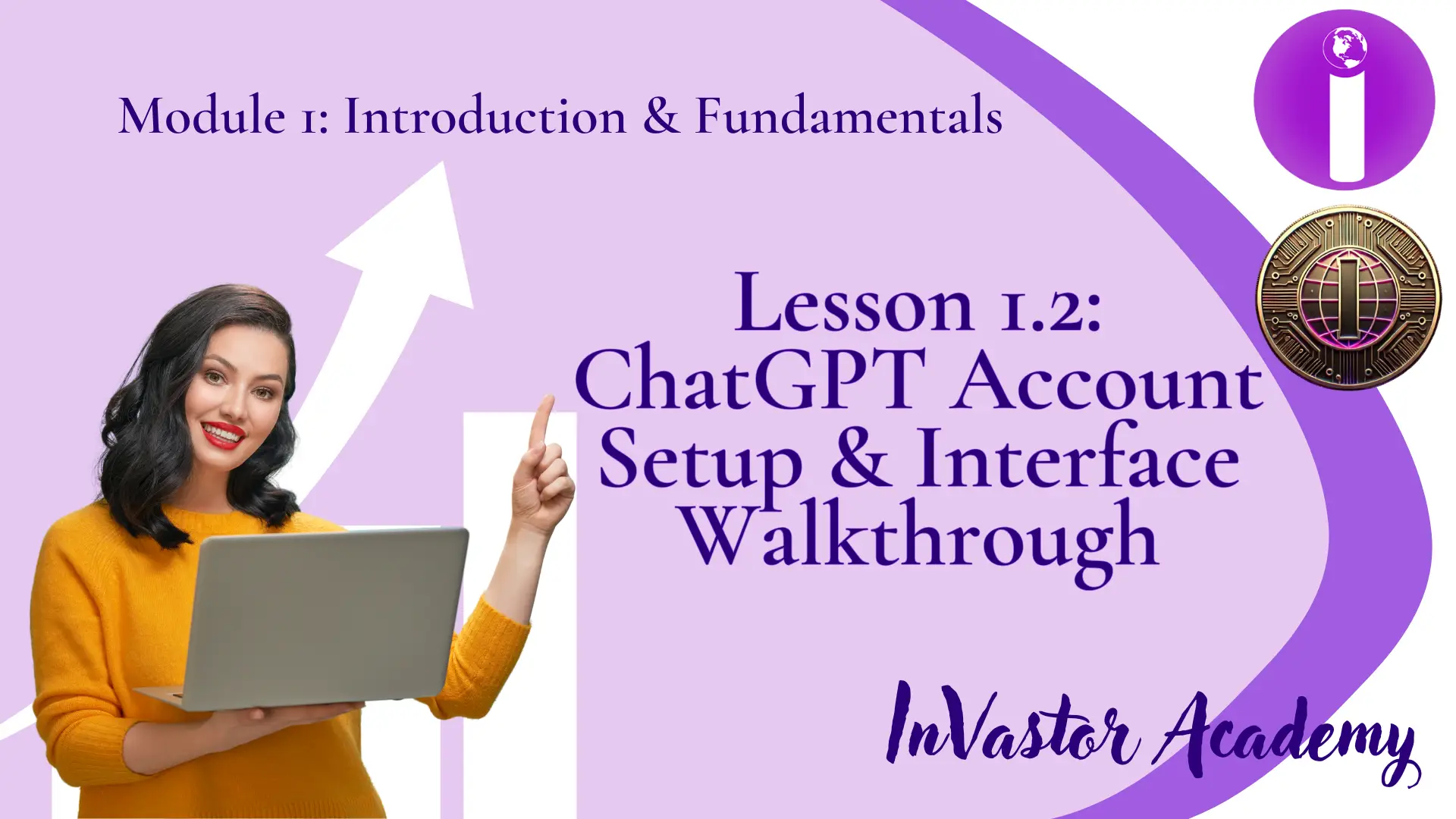
Module 1: Introduction & Fundamentals, Lesson 1.2 — ChatGPT Account Setup & Interface Walkthrough
Module 1: Introduction & Fundamentals
Lesson 1.2 — ChatGPT Account Setup & Interface Walkthrough
Lesson Objective:
By the end of this lesson, learners will be able to create a ChatGPT account, navigate the interface, and understand the main features available for both free and premium users.
1.Creating Your ChatGPT Account
Follow these steps to get started:
- Go to the official ChatGPT website:
- Click “Sign Up.”
You can sign up using your email address, Google, Apple, or Microsoft account.
- Verify your account.
A confirmation link will be sent to your email. Click it to verify your account.
- Log in once verified, and you’ll be directed to the ChatGPT dashboard.
✅ Tip: Always ensure you are on the official OpenAI website to avoid phishing scams or fake versions.
2.Navigating the ChatGPT Interface
Once logged in, you’ll see the main interface. Here’s what each section does:
- Sidebar (Left Panel):
Start new chats
View your past conversations
Access “Settings” and “Upgrade to Plus” options
- Chat Window (Center):
Type your messages at the bottom
Responses from ChatGPT appear above your input box
- Top Bar:
Shows the active model (e.g., GPT-3.5 or GPT-4 or GPT-5)
Allows you to switch between models (if you have Plus or Pro access)
- Settings (⚙️):
Manage your account
Toggle features like chat history or data controls
✅ GPT-5 users also have access to improved multimodal features — such as image understanding, document uploads, and real-time reasoning capabilities — available through the “Attachments” and “Tools” options in the chat window.
3. Free vs. Paid (ChatGPT Plus or Pro)
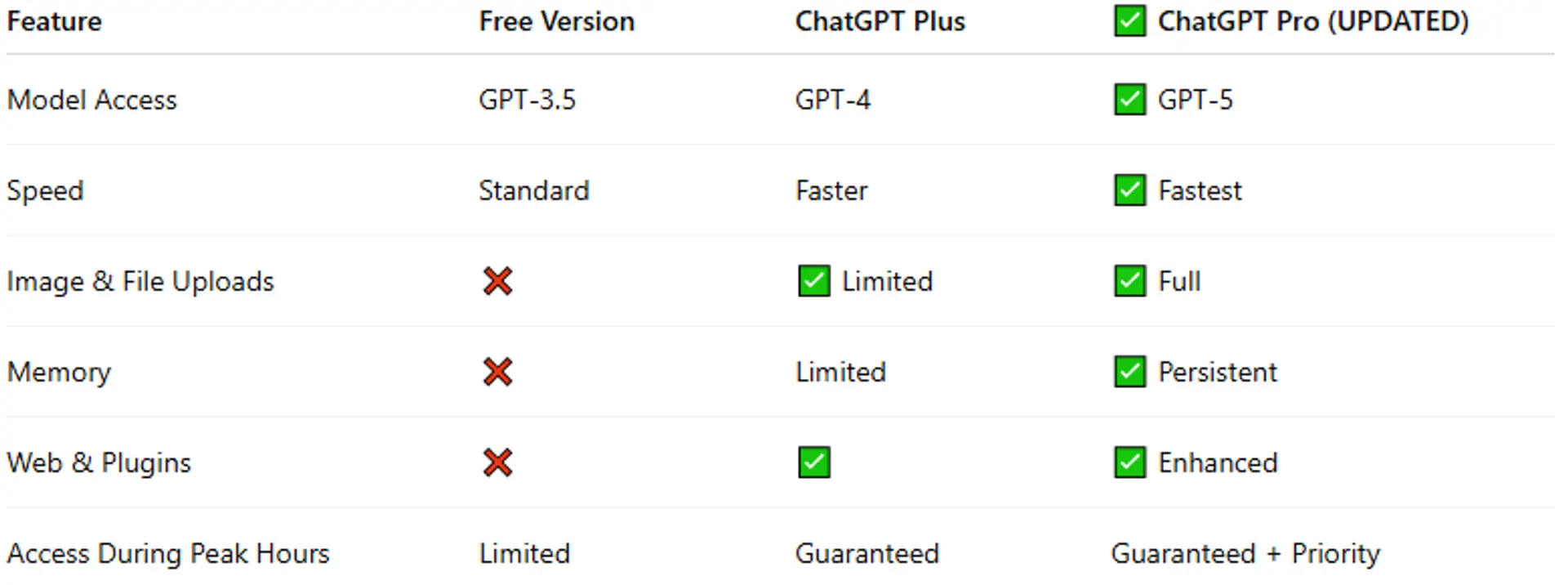
💡 Recommendation: Start with the free version to explore features. Upgrade later if you need advanced tools like image understanding, file analysis, or custom memory (available in GPT-5).
4. Exploring Key Features
🗣️ Chat — Type questions, prompts, or instructions.
📜 Conversation History — Access saved chats on the left.
🧩 Custom Instructions — Personalize how ChatGPT responds.
🔐 Data Controls — Manage your privacy settings.
⚡ Plugins (for Plus users) — Connect ChatGPT to external apps and web tools.
🧠 Multimodal Input — GPT-5 can process text, images, and files in a single conversation.
📊 Workspace Mode — Collaborate or structure content generation directly in-chat.
🎧 Voice Mode — Some users have access to real-time voice interaction with GPT-5.
5. Learn More with the Videos Below
To help you get started faster, you can learn more through the videos below:
- 🎥 How to Create a ChatGPT Account Step-by-Step
- 🎥 ChatGPT Interface Tutorial for Beginners
- 🎥 ChatGPT Free vs Plus Explained
- 🎥 ChatGPT-5 New Features Explained
Lesson Quiz 1.2
Please complete this quiz to test your understanding of the lesson. You must score at least 70% to pass this lesson quiz. This quiz counts toward your final certification progress.
Answer the quiz using the Google Form below.
Click here for Quiz 1.2
Conclusion
You’ve successfully learned how to set up your ChatGPT account and navigate the platform’s interface — now including GPT-5’s newest features.
With this foundation, you’re ready to start interacting confidently with the AI.
📘 Previous and Next Lesson
Module 1: Introduction & Fundamentals, Lesson 1.1 — What is ChatGPT?
Lesson 1.3: How ChatGPT “thinks”: prompts, tokens, context window
Related Posts
© 2025 Invastor. All Rights Reserved

User Comments