
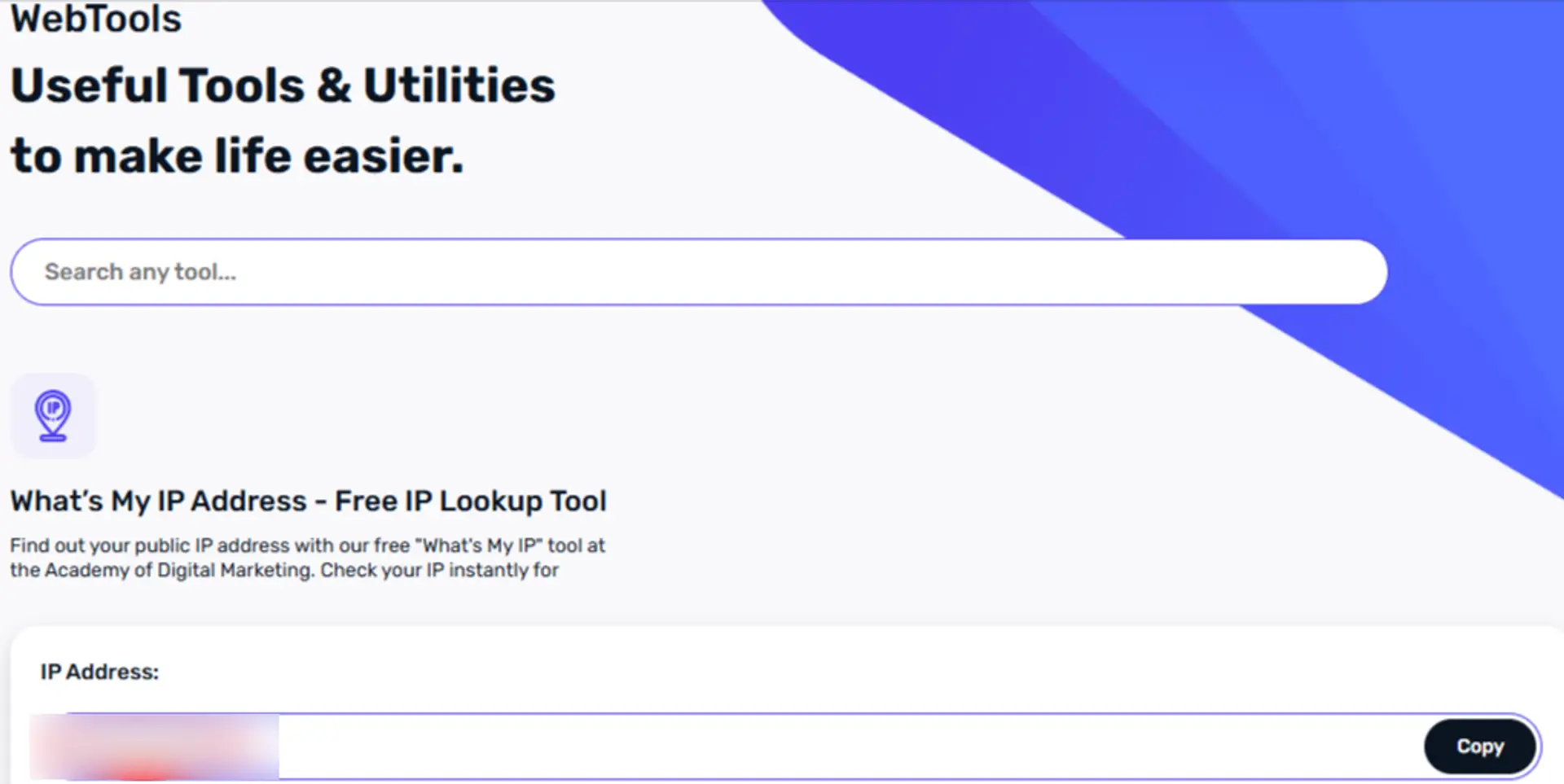
How to Find Your IP Address on Any Device (Step-by-Step)
Have you ever come across a situation where someone asked you for your IP address, and you didn’t know what it meant or how to find it? Don’t worry—you are not alone. Many people use the internet every day without really understanding what an IP address is or how important it can be.
In simple words, an IP address is like the home address for your device on the internet. Just as your house has a unique number so people can find it, your device also has an IP address so it can connect to websites, apps, and other devices.
In this guide, we will explain everything about IP addresses in a very easy way. Then, we’ll show you step-by-step methods to find your IP address on different devices, including Windows, Mac, Linux, Android, iPhone, and even routers. By the end of this guide, you will know not only how to find your IP address but also why it matters and how to protect it.
Understanding IP Addresses
What is an IP Address?
An IP address, which stands for Internet Protocol address, is a unique set of numbers given to every device connected to the internet. It helps identify your device and allows it to communicate with other devices.
For example, when you type a website address into your browser, your device uses your IP to ask the website’s server for information, and then the server sends it back to your IP. Without this system, your device would not know where to send or receive data.
There are two main versions of IP addresses:
- IPv4 (Internet Protocol version 4): This is the older version and looks like this → 192.168.1.1.
- IPv6 (Internet Protocol version 6): This is the newer version, designed because the world is running out of IPv4 addresses. It looks more complex, like this → 2001:0db8:85a3:0000:0000:8a2e:0370:7334.
Both serve the same purpose, but IPv6 can handle many more devices.
Public vs. Private IP Address
It’s important to understand the difference between a public IP and a private IP.
- Public IP Address This is the address given to your network by your Internet Service Provider (ISP). It’s the IP that the outside world (websites, apps, and servers) sees. If you search “What’s my IP?” on Google, you’ll see your public IP.
- Private IP Address This is the address your home router gives to each device in your house. For example, your laptop may have 192.168.1.5, your phone may have 192.168.1.6, and so on. These addresses are only used within your local network.
Think of it like this:
- Public IP = Your building’s main address.
- Private IP = Apartment number inside the building.
How to Find Your IP Address on Different Devices
Now let’s go through the step-by-step process for different devices.
1. How to Find IP Address on Windows PC
Method 1: Using Settings
- Click on the Start Menu.
- Open Settings.
- Select Network & Internet.
- If you are using Wi-Fi, click on your connected Wi-Fi network. If you are using Ethernet, select Ethernet.
- Scroll down to find Properties.
- You will see your IPv4 Address—that’s your private IP.
Method 2: Using Command Prompt
- Press Windows + R keys together.
- Type cmd and press Enter.
In the Command Prompt window, type:ipconfig
- Press Enter.
- Look for IPv4 Address under your active network connection.
This method is quick and works on all versions of Windows.
2. How to Find IP Address on macOS (MacBook/iMac)
Method 1: Using System Preferences
- Click on the Apple logo in the top left corner.
- Go to System Preferences.
- Click Network.
- Select your active connection (Wi-Fi or Ethernet).
- You will see your IP Address displayed on the right side.
Method 2: Using Terminal
- Open the Terminal app (search “Terminal” using Spotlight).
Type the following command:ifconfig
- Press Enter.
- Look for “inet” followed by numbers—this is your IP address.
3. How to Find IP Address on Linux
Method 1: Using Terminal
- Open your terminal.
Type:hostname -I
orifconfig
- Press Enter.
- You will see your IP address listed.
Method 2: Through Settings (GUI)
- Go to Settings.
- Click Network.
- Select your active connection (Wi-Fi/Ethernet).
- Go to Details.
- You will see your IP address.
4. How to Find IP Address on Android Devices
Method 1: Through Settings
- Open Settings.
- Scroll down and tap About Phone.
- Tap Status.
- Scroll until you find IP Address.
Method 2: Wi-Fi Network Details
- Open Settings.
- Tap Wi-Fi and select the network you are connected to.
- Tap Advanced settings.
- Your IP address will be shown under “IP Address.”
5. How to Find IP Address on iPhone/iPad (iOS)
Method 1: Wi-Fi Settings
- Open Settings.
- Tap Wi-Fi.
- Find your connected network and tap the “i” (info) icon.
- Under IPv4 Address, you will see your IP.
Method 2: Using Safari for Public IP
- Open Safari.
- Type “what’s my IP” in the search bar.
- Google will show your public IP address at the top.
6. How to Find IP Address on Routers
- Open a web browser on any device connected to your router.
- Type your router’s default gateway (commonly 192.168.0.1 or 192.168.1.1).
- Enter your username and password (often printed on the router).
- Go to Status, Internet, or WAN settings.
- You will see the public IP address assigned by your ISP.
7. How to Find Your Public IP Address (Any Device)
Method 1: Using Web Browser
- Open any browser.
- Search for “What’s my IP” on Google.
- The result at the top will show your public IP.
Method 2: Using Apps or Tools
- Download apps like IP Tools, Fing, or Network Analyzer.
- These apps show both public and private IPs.
- VPN services also display your current IP.
Why Do You Need to Know Your IP Address?
You might wonder why it’s important to know your IP address. Here are some common reasons:
- Troubleshooting Internet Problems: Helps IT support check if your device is connected properly.
- Setting Up Remote Access: Useful for connecting to your computer from another location.
- Gaming: Required for multiplayer games, port forwarding, and avoiding lag issues.
- Security Checks: If you suspect hacking, knowing your IP can help identify unusual activity.
Tips to Protect Your IP Address
- Use a VPN (Virtual Private Network):
- A VPN hides your real IP and replaces it with another one.
- It adds privacy and security when browsing.
- Restart Your Router:
- Many ISPs give dynamic IPs, which change when you restart your router.
- Avoid Sharing Your IP:
- Never post your IP on public forums. Hackers can misuse it.
- Use a Firewall:
- Helps protect your device from unauthorized access.
Conclusion
Finding your IP address is easier than you think. Whether you are using Windows, Mac, Linux, Android, iPhone, or even checking through your router, the steps are simple and quick.
Remember, there are two kinds of IP addresses—public and private. Both are important in their own way. Knowing them can help you solve internet issues, improve security, or set up special features like gaming servers and remote access.
At the same time, it is also important to keep your IP address safe. Always use tools like VPNs and firewalls to protect your privacy online.
Related Posts
© 2025 Invastor. All Rights Reserved

User Comments