
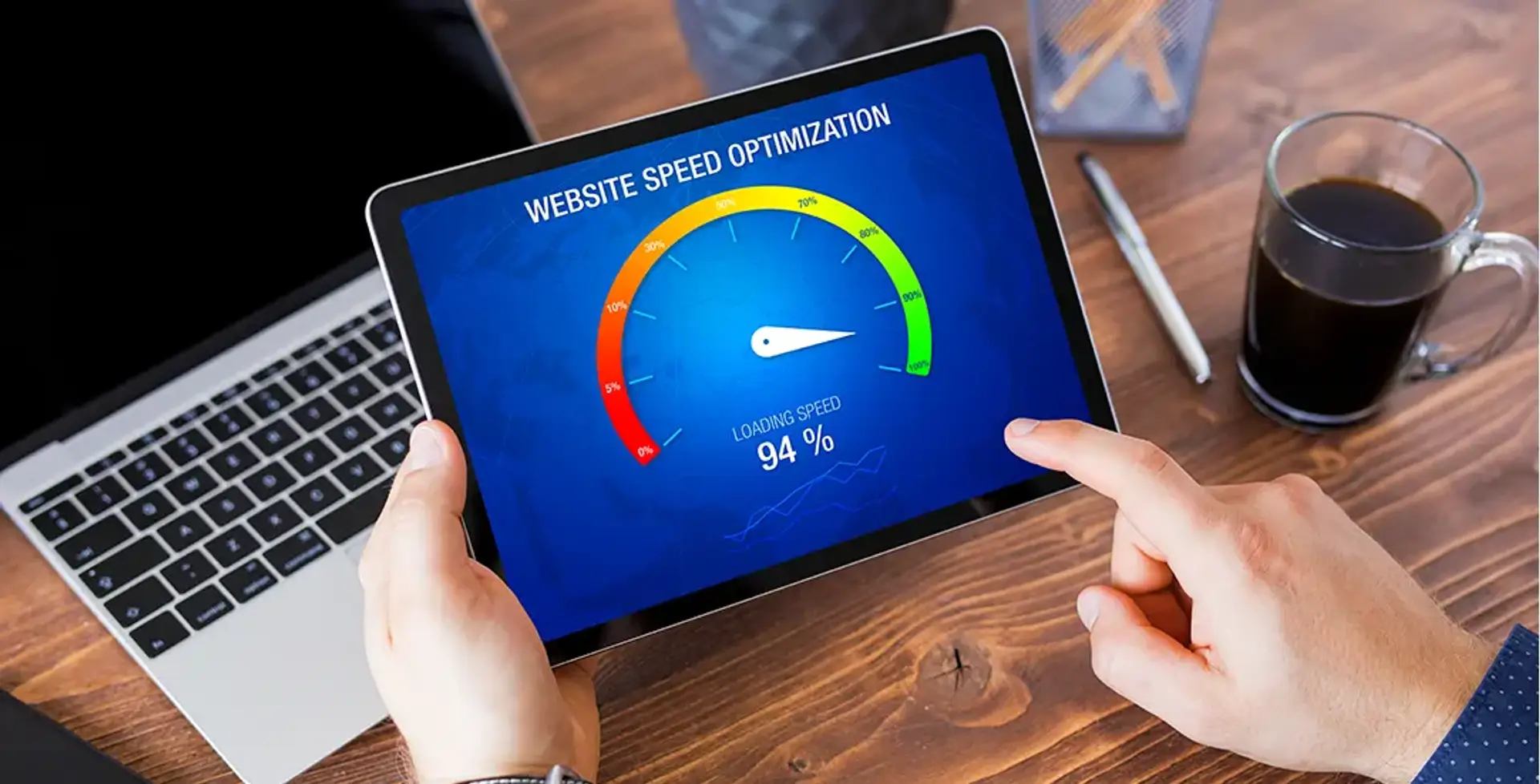
How to Test Your Website Speed: Tools Every Website Owner Needs
Have you ever clicked on a website, waited… and waited… and then just given up and closed the tab? We all have. In today’s fast-paced digital world, patience is a rare commodity, and a slow website is a surefire way to lose visitors, customers, and even your search engine ranking. Think of your website as a physical store. If the doors are jammed, the lights are flickering, and everything moves in slow motion, people will simply walk away and go to a competitor.
This isn’t just about making a good first impression; it’s about keeping your visitors happy, ensuring they find what they’re looking for, and ultimately, achieving your online goals, whether that’s selling products, sharing information, or generating leads. A slow website is a direct threat to all of these.
But how do you know if your website is slow? And if it is, what do you do about it? That’s exactly what this guide is for. We’re going to walk you through the essential tools and techniques to accurately test your website’s speed, understand what the results mean, and point you in the right direction for making it blazing fast. By the end of this guide, you’ll be equipped with the knowledge to diagnose and improve your website’s performance, ensuring a smoother experience for everyone who visits.
Why Website Speed is Crucial
Before we dive into the “how,” let’s spend a moment understanding the “why.” Why is website speed such a big deal? It impacts three core areas: how users experience your site, how search engines like Google view it, and whether your visitors actually complete their goals (like buying something or signing up for a newsletter).
User Experience (UX)
Imagine walking into a well-organized, brightly lit store where you can quickly find what you need. That’s a great user experience. Now imagine a website that loads instantly, where you can click around seamlessly, and find information without a hitch. That’s also a great user experience.
- Reduced Bounce Rate: “Bounce rate” is a fancy term for how many people visit your site and then leave very quickly without looking at anything else. If your site is slow, people get frustrated and “bounce” away. A faster site keeps them engaged, exploring more pages.
- Increased Engagement and Time on Site: When a website is responsive, users are more likely to interact with it – clicking on links, watching videos, reading articles. This naturally leads to them spending more time on your site, which signals to search engines that your content is valuable.
- Improved Customer Satisfaction: A fast website shows that you value your visitors’ time. It creates a feeling of professionalism and efficiency, which builds trust and improves their overall satisfaction with your brand or business. Happy visitors are more likely to return and recommend your site to others.
Search Engine Optimization (SEO)
SEO is all about getting your website to show up higher in search results when people search for things related to your business or content. And guess what? Google loves fast websites.
- Google’s Ranking Factor: For years, Google has openly stated that website speed is a ranking factor. This means that if all other things are equal between your website and a competitor’s, the faster website has a better chance of ranking higher.
- Core Web Vitals Explained Simply: Google has introduced something called “Core Web Vitals.” These are three specific measurements that Google uses to understand the quality of a user’s experience on your website. Think of them as vital signs for your website’s health.
- Largest Contentful Paint (LCP): This measures how long it takes for the largest piece of content (like a big image or a block of text) on your page to become visible to the user. You want this to be fast, so users see the main content quickly.
- First Input Delay (FID): This measures the time from when a user first interacts with your page (like clicking a button or typing into a form) to when the browser actually responds to that interaction. A low FID means your page feels responsive and not “frozen.”
- Cumulative Layout Shift (CLS): This measures how much unexpected shifting of content happens on the page while it’s loading. Imagine trying to click a button, but suddenly an ad loads above it and the button moves. That’s CLS, and it’s annoying. You want this to be as close to zero as possible.
- Impact on Organic Visibility: By improving these Core Web Vitals and overall site speed, you’re not just pleasing users; you’re also signaling to Google that your site offers a good experience, which can lead to better organic visibility and more free traffic from search engines.
Conversion Rates
This is where the rubber meets the road for many businesses. A “conversion” is when a visitor completes a desired action, like making a purchase, filling out a contact form, or signing up for an email list.
- Direct Correlation Between Speed and Sales/Leads: Numerous studies have shown a direct link between website speed and conversion rates. Even a delay of just one second can lead to a significant drop in conversions. For an e-commerce store, this means fewer sales. For a service business, it means fewer leads.
- Examples of Companies Losing Revenue Due to Slow Sites: Big companies spend millions optimizing their speed because they know every millisecond counts. If a giant like Amazon or Google found their site slowing down, they’d see a direct impact on their bottom line. The same applies to your smaller website; the losses might be smaller in scale, but they are just as real relative to your business.
Before You Test: Important Considerations
Before you jump into using the tools, there are a few important things to keep in mind to ensure your tests are accurate and helpful.
- Test from Multiple Locations: Your website might load super fast for you, but you’re likely testing from your home or office. If your customers are in a different country or even a different part of your own country, their experience might be very different. The distance between the user and your website’s server (where your website files are stored) can affect load times. Many tools let you choose a test location, so pick one that’s relevant to your target audience.
- Test Multiple Times: Don’t just run one test and call it a day. Website performance can vary slightly due to many factors, including internet traffic, server load, and even the tool’s own servers. Run the test several times (3-5 times) and take an average or look for consistent patterns.
- Clear Your Cache: Your computer and browser often store “cached” versions of websites you visit frequently to make them load faster next time. This is great for you, but it’s not a true reflection of how a new visitor experiences your site. Before testing, make sure you clear your browser’s cache or use an “incognito” or “private Browse” window to get the most accurate “first-time visitor” load time.
- Understand the Metrics: The tools will give you a lot of numbers and fancy terms. Don’t get overwhelmed! We’ll explain the key ones, but generally, you’ll see things like:
- First Contentful Paint (FCP): When the first bit of content appears on the screen.
- Largest Contentful Paint (LCP): As discussed, when the main content becomes visible.
- Time to First Byte (TTFB): How long it takes for your browser to receive the very first byte of information from your server after you request a page. A high TTFB often points to server issues.
- Speed Index: A measure of how quickly content is visually displayed during page load. A lower number is better.
- Fully Loaded Time: The total time it takes for your page to be completely loaded, including all images, scripts, and other elements.
Essential Website Speed Testing Tools
How to Set Up Meta Pixel Code for Website Tracking| Academy of Digital Marketing
Now, let’s get to the stars of the show: the tools! Each of these offers a unique perspective on your website’s performance. Using a combination of them will give you the most comprehensive picture.
Google PageSpeed Insights (Must-Have)
If you’re only going to use one tool, make it this one. It’s Google’s own tool, and it gives you direct insights into how Google perceives your website’s performance, especially regarding Core Web Vitals.
- What it does: PageSpeed Insights analyzes the content of your web page and then generates suggestions to make that page faster. It looks at both the real-world data from users (if available) and “lab data” which is data collected in a controlled environment.
- Key Metrics:
- Field data vs. Lab data: Field data (also known as Chrome User Experience Report or CrUX data) shows how real users are experiencing your site. Lab data is what the tool measures when it runs a test right now. You want both to be good.
- Core Web Vitals: You’ll see your LCP, FID, and CLS scores, along with color-coded indicators (green = good, orange = needs improvement, red = poor).
- Opportunities and Diagnostics: These sections provide specific, actionable recommendations on what to fix.
- Strengths: It’s from Google, so it’s directly relevant to SEO. It provides detailed, actionable advice for both mobile and desktop performance. It also tells you if you pass the Core Web Vitals assessment.
- Limitations: The recommendations can sometimes be technical and overwhelming for beginners. While it tells you what to fix, it doesn’t always tell you how to fix it if you’re not technically inclined.
- How to use it:
- Go to pagespeed.web.dev.
- Enter your website’s URL (e.g., https://www.yourwebsite.com).
- Click “Analyze.”
- Review the scores and, most importantly, scroll down to the “Opportunities” and “Diagnostics” sections. These are your to-do lists! Focus on the red and orange items first.
GTmetrix (Detailed Analysis)
GTmetrix is a fantastic tool for getting a very detailed breakdown of your page’s loading process. It’s like having an X-ray of your website.
- What it does: GTmetrix combines performance scores from Lighthouse (which is Google’s audit tool) and their own speed assessment. Its most powerful feature is the “Waterfall Chart,” which shows you exactly when each element on your page loads.
- Key Metrics:
- Fully Loaded Time: The total time it takes for your page to load everything.
- Total Page Size: The combined size of all the files on your page (images, CSS, JavaScript, etc.).
- Requests: The number of individual files your browser has to download to load your page. Fewer requests are generally better.
- Performance Grades: It gives your site letter grades for various performance aspects.
- Strengths: The Waterfall Chart is incredibly insightful for pinpointing slow-loading elements. It provides detailed recommendations similar to PageSpeed Insights. You can test from various locations around the world. It even offers video playback of your page loading, which is super helpful for seeing what users experience.
- Limitations: It can be a bit more technical to interpret for complete beginners, especially the Waterfall Chart.
- How to use it:
- Go to gtmetrix.com.
- Enter your website’s URL.
- You can change the test location by clicking the gear icon before analyzing.
- Click “Test your URL.”
- Once the results load, pay attention to the “Summary” tab for overall scores. Then, dive into the “Performance,” “Structure,” and especially the “Waterfall” tabs. The Waterfall tab will show you precisely which files are taking the longest to load, often highlighting images or JavaScript files as culprits.
Pingdom Website Speed Test (User-Friendly & Global)
Pingdom is known for its simplicity and clear presentation of data. It’s a great tool for a quick overview and checking from different parts of the world.
- What it does: Pingdom measures your website’s load time and then breaks down the page into its components, showing you the size and load time of each.
- Key Metrics:
- Load Time: The primary metric, showing how long it took for your page to fully load.
- Page Size: The total size of your page.
- Requests: The number of files loaded.
- Performance Grade: An overall grade for your page’s performance.
- Strengths: Very user-friendly interface. Offers a wide range of global test locations, which is excellent for checking performance for different audiences. Clearly categorizes content by type (images, scripts, CSS) making it easy to see where the heavy lifting is happening.
- Limitations: Provides less in-depth recommendations compared to Google PageSpeed Insights or GTmetrix.
- How to use it:
- Go to tools.pingdom.com.
- Enter your website’s URL.
- Select a “Test from” location that’s relevant to your audience.
- Click “Start Test.”
- Review the “Performance grade” and “Load time.” Then, scroll down to see the “Content size by content type” and “Requests by content type” sections, which can quickly show you if you have too many images or scripts. The “File requests” section acts as a simpler waterfall chart.
WebPageTest (Advanced & Customizable)
WebPageTest is the go-to tool for advanced users and developers who need highly customizable tests and deep insights. It’s powerful but can be a bit intimidating at first.
- What it does: WebPageTest runs multiple tests from various locations using real browsers (like Chrome or Firefox). It captures videos of the page loading and provides highly detailed performance metrics.
- Key Metrics:
- First Byte Time: How long before the server sends the first piece of data.
- Start Render: When anything at all starts to appear on the screen.
- Speed Index: A visually calculated speed metric.
- Visual Complete: When the page looks fully loaded to the user.
- Strengths: Extremely customizable (you can choose specific browsers, connection speeds, locations, and even simulate various mobile devices). It runs multiple tests by default, giving you more reliable average results. The “filmstrip view” is fantastic for visually seeing the page load frame-by-frame, highlighting exactly when elements appear. You can also run “repeat view” tests to see how your site loads for returning visitors with cached content.
- Limitations: The interface can be complex and overwhelming for beginners due to the sheer number of options and detailed data.
- How to use it:
- Go to webpagetest.org.
- Enter your URL.
- Select your desired “Test Location” and “Browser” (e.g., Chrome).
- For basic tests, you can leave the advanced settings as default. For deeper analysis, explore options like “Number of tests to run,” “Repeat View,” or “Capture Video.”
- Click “Start Test.”
- After the tests run, you’ll get a summary page. Click on individual run results for detailed metrics, the “Filmstrip” view, and the “Waterfall” chart (similar to GTmetrix, but even more detailed).
Lighthouse (Developer-Focused, within Chrome DevTools)
Lighthouse isn’t just a website speed tool; it’s a complete auditing tool built right into the Google Chrome browser. While it has a performance section, it also checks for accessibility, SEO, best practices, and Progressive Web App (PWA) readiness.
- What it does: Lighthouse runs a series of audits against a web page. When you run an audit, Lighthouse simulates a mobile device on a slow network to provide a representative performance score and suggestions.
- Key Metrics:
- Performance Score: An overall score for your page’s performance.
- Detailed Audit Results: A breakdown of specific areas that passed or failed, with suggestions for improvement (similar to PageSpeed Insights but directly in your browser).
- Strengths: It’s integrated directly into Chrome, making it very convenient for developers and anyone using Chrome. It provides real-time auditing as you make changes to your website. It’s excellent for catching issues during development.
- Limitations: It requires using the Chrome browser. It’s more geared towards web developers or those who are comfortable exploring developer tools. The results are “lab data” (simulated), not “field data” (real user experience).
- How to use it:
- Open your website in the Google Chrome browser.
- Right-click anywhere on the page and select “Inspect” (or press Ctrl+Shift+I on Windows/Linux or Cmd+Option+I on Mac). This will open Chrome DevTools.
- Click on the “Lighthouse” tab (you might need to click the “>>” arrows to find it).
- Select the categories you want to audit (Performance is usually checked by default). Choose “Mobile” or “Desktop” for the device.
- Click “Analyze page load.”
- Lighthouse will run the audit and display a report with your scores and recommendations.
Interpreting Your Results & Next Steps
You’ve run the tests, and now you have a bunch of numbers and recommendations. Don’t panic! Here’s how to make sense of it all and what to do next.
- Don’t Chase Perfect Scores: It’s tempting to try and get a 100/100 on every tool. While that’s a nice goal, it’s often not realistic or necessary for most websites. Focus on significant improvements, especially those that directly impact user experience and Core Web Vitals. Moving from a “poor” score to a “needs improvement” or “good” is a huge win. Aim for green indicators in PageSpeed Insights for Core Web Vitals.
- Prioritize Recommendations: You’ll likely get a long list of suggestions. Don’t try to fix everything at once. Look for the items that have the biggest impact on your scores or are flagged as critical. Often, fixing one big issue (like a massive image) can lead to a domino effect of improvements. The tools often sort recommendations by estimated savings.
- Common Areas for Improvement: Most website speed issues fall into a few common categories. Here are some of the most frequent culprits and how to address them:
- Image Optimization: Large, unoptimized images are one of the biggest killers of website speed.
- Solution: Use image compression tools (like TinyPNG, Compressor.io, or online WordPress plugins) to reduce file size without losing quality. Serve images in modern formats like WebP. Make sure images are scaled correctly for their display size (don’t upload a 4000px wide image if it only displays at 500px).
- Caching: When a user visits your site, their browser downloads your website’s files. Caching tells their browser to store some of those files locally so that on future visits, they don’t have to download everything again, making the site load much faster.
- Solution: Use browser caching (often managed through your hosting or a plugin like WP Super Cache for WordPress). If you have a content delivery network (CDN), they handle caching too.
- Minification of CSS/JS: CSS (Cascading Style Sheets) and JavaScript (JS) are code files that tell your browser how your website looks and behaves. “Minification” means removing unnecessary characters, spaces, and comments from these code files, making them smaller and faster to download.
- Solution: Many caching or optimization plugins for CMS platforms like WordPress offer minification. You can also manually minify files if you’re comfortable with code.
- Server Response Time (TTFB): This refers to how quickly your web server responds when a browser requests a page. A slow server means your website gets off to a bad start.
- Solution: Upgrade your web hosting plan, choose a reputable host known for speed, or switch to a faster type of hosting (like VPS or dedicated if you’re on shared hosting). Ensure your server is properly configured.
- Render-Blocking Resources: These are typically JavaScript or CSS files that prevent your page from showing anything until they are fully loaded.
- Solution: “Defer” or “async” JavaScript files, meaning they load in the background without blocking the main content. “Minify” and “combine” CSS files. Deliver critical CSS inline. Again, optimization plugins often help with this.
- Using a CDN (Content Delivery Network): A CDN is a network of servers located all over the world. When a user requests your website, the CDN serves your content from the server closest to them, significantly reducing load times, especially for visitors far from your main server.
- Solution: Sign up for a CDN service like Cloudflare, Sucuri, or StackPath. They are relatively easy to set up.
- Monitor Regularly: Website speed isn’t a “set it and forget it” task. Websites are dynamic – you add new content, plugins, or features, and sometimes these can slow things down. Changes to your hosting environment or even internet infrastructure can affect performance. Make it a habit to test your website speed every month or so, especially after making significant changes to your site.
Conclusion
In the competitive online landscape, your website’s speed is no longer just a luxury; it’s a fundamental requirement for success. A fast website provides a superior user experience, earns the favor of search engines like Google, and directly contributes to higher conversion rates and business growth.
By leveraging the powerful tools we’ve discussed – Google PageSpeed Insights, GTmetrix, Pingdom, WebPageTest, and Lighthouse – you now have the arsenal to diagnose your website’s performance bottlenecks. Remember, it’s not about achieving a perfect score, but about making meaningful improvements that benefit your visitors and your bottom line.
Armed with these insights, you can systematically address common issues like unoptimized images, inefficient code, and slow server response times. Make website speed optimization a continuous part of your website maintenance routine. A faster website means happier visitors, better search rankings, and ultimately, a more successful online presence for you or your business.
Related Posts
© 2025 Invastor. All Rights Reserved

User Comments